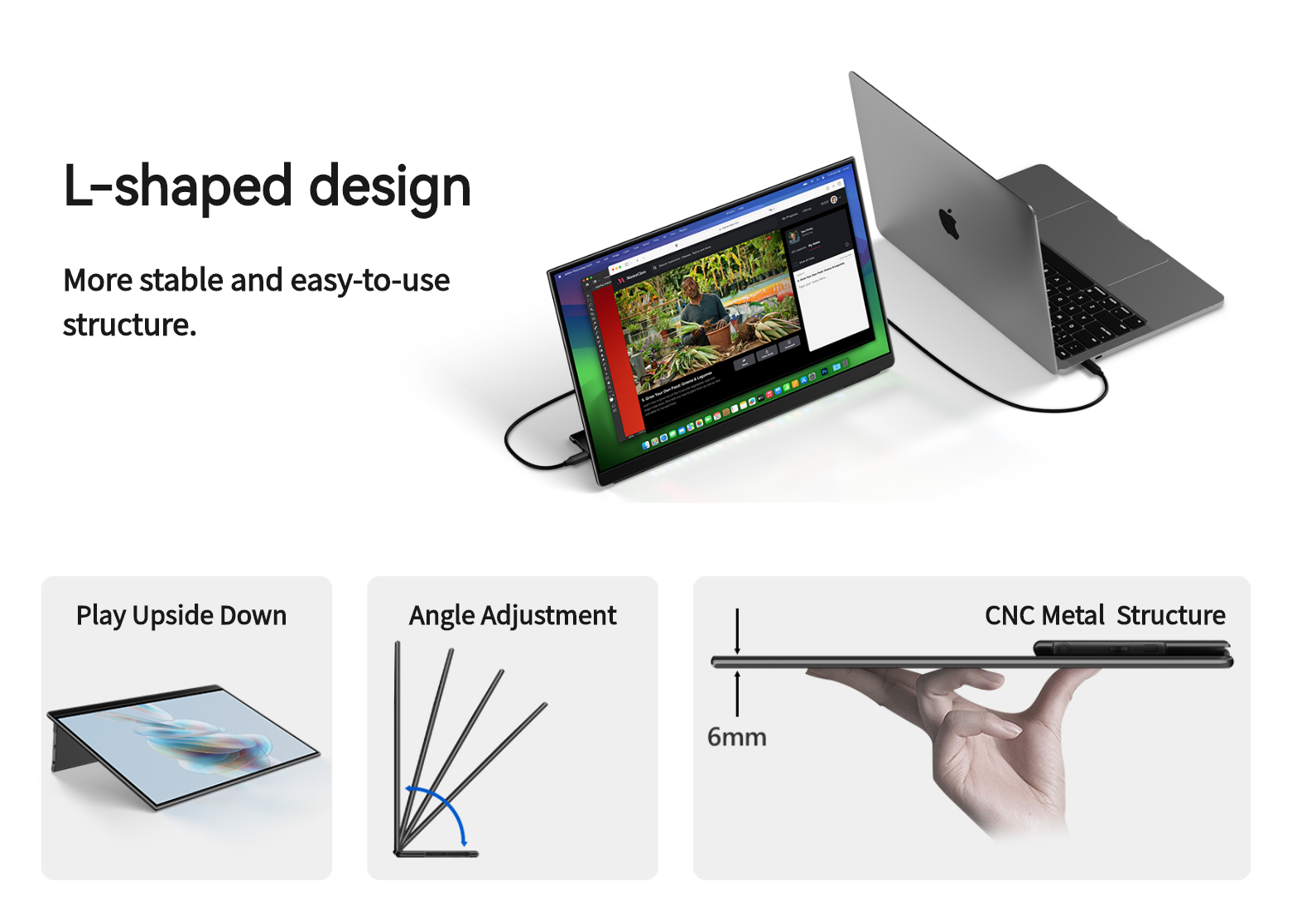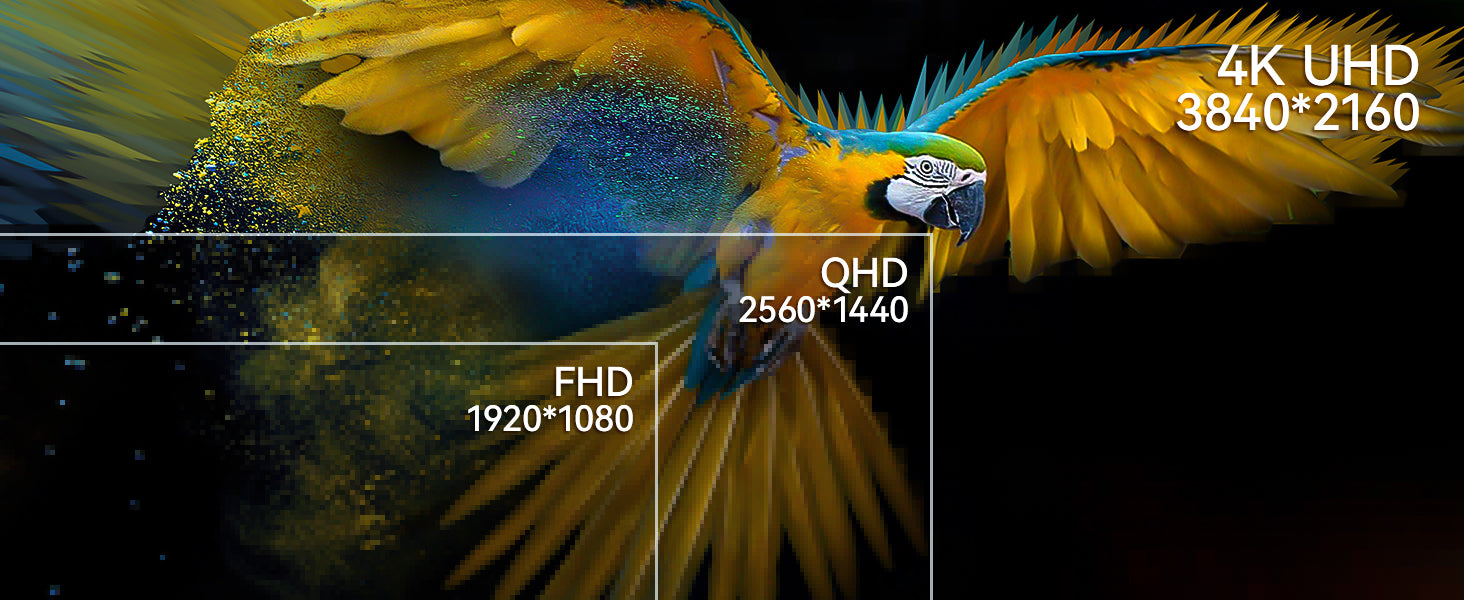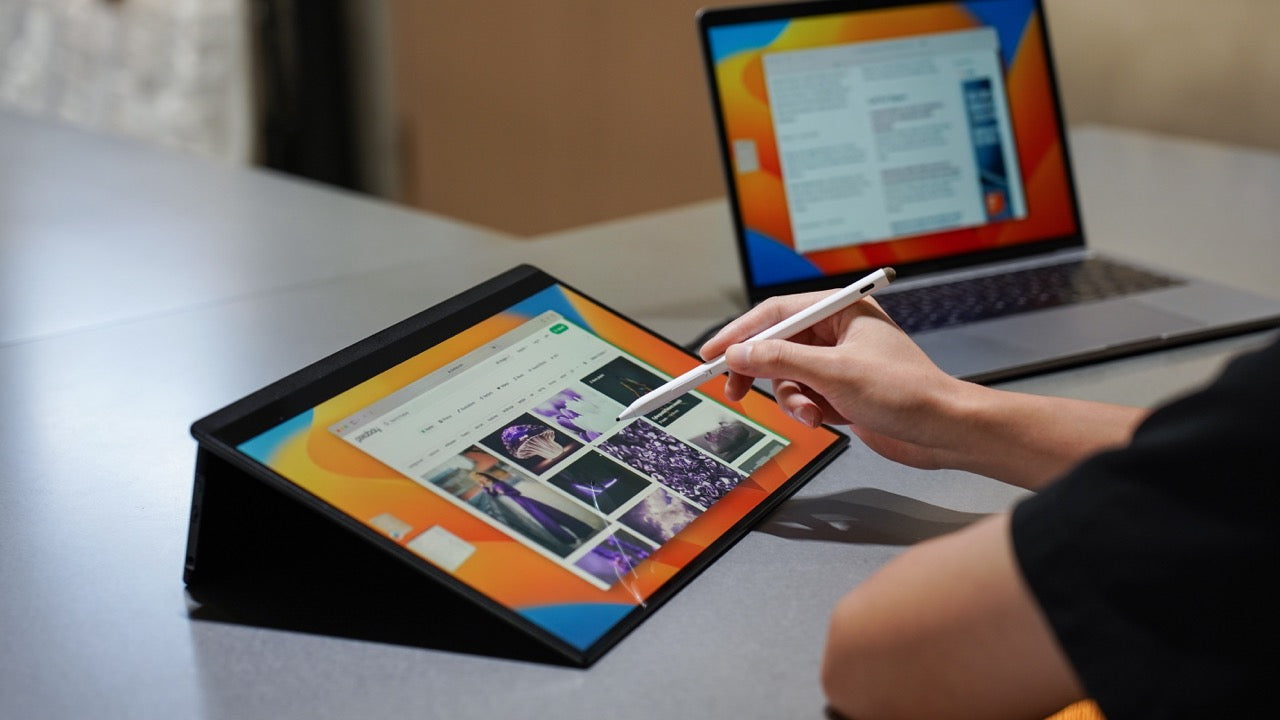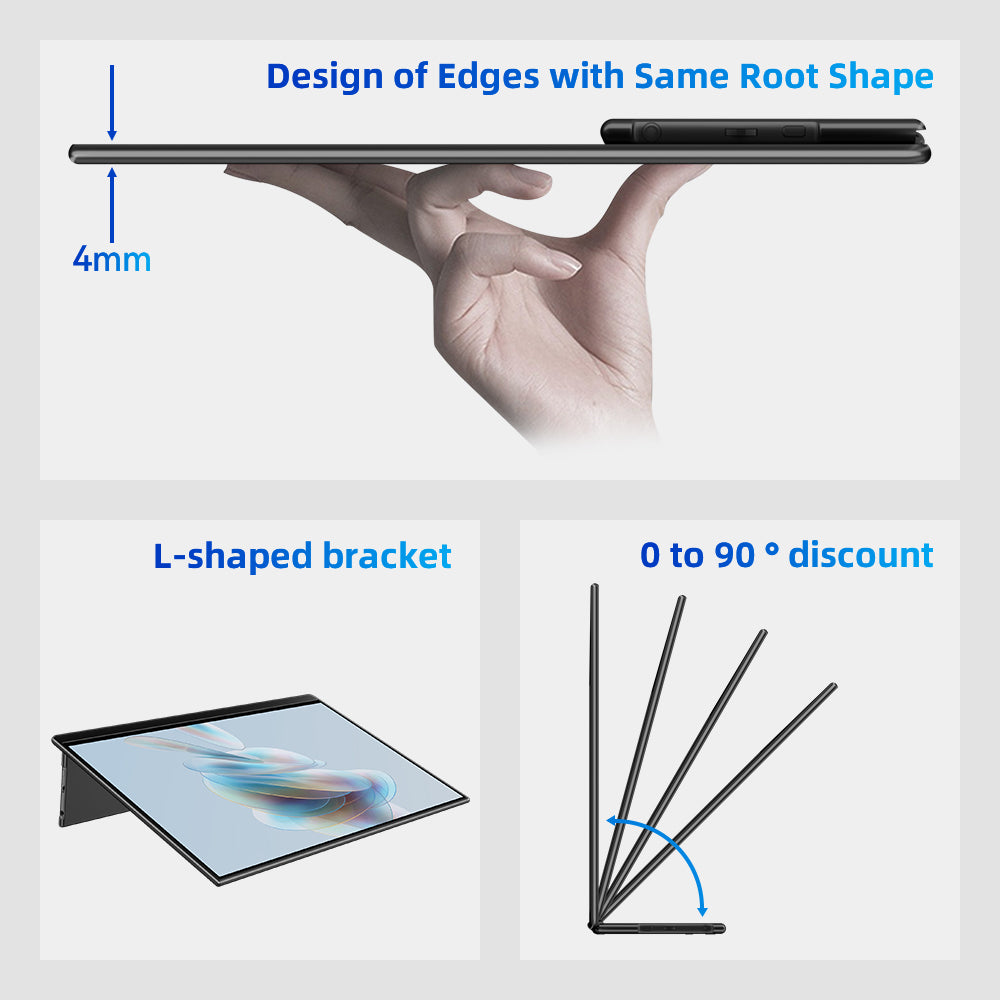
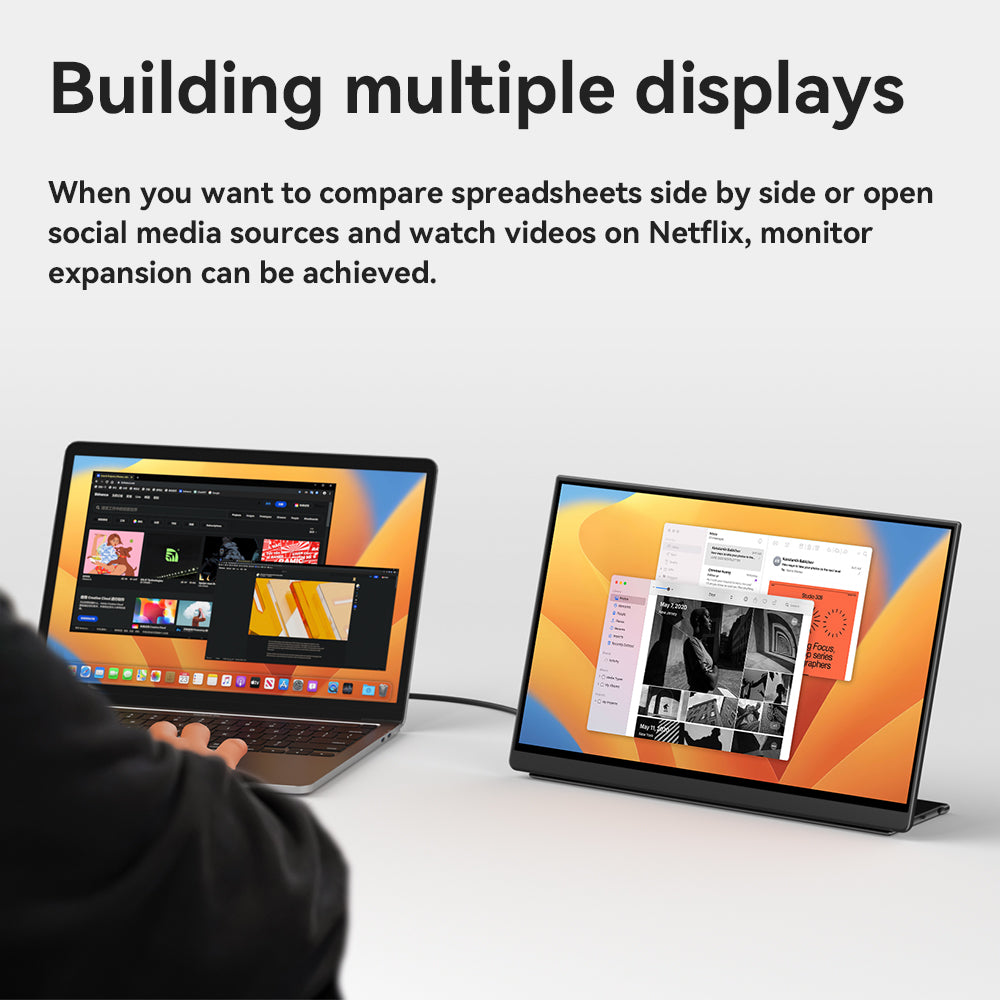
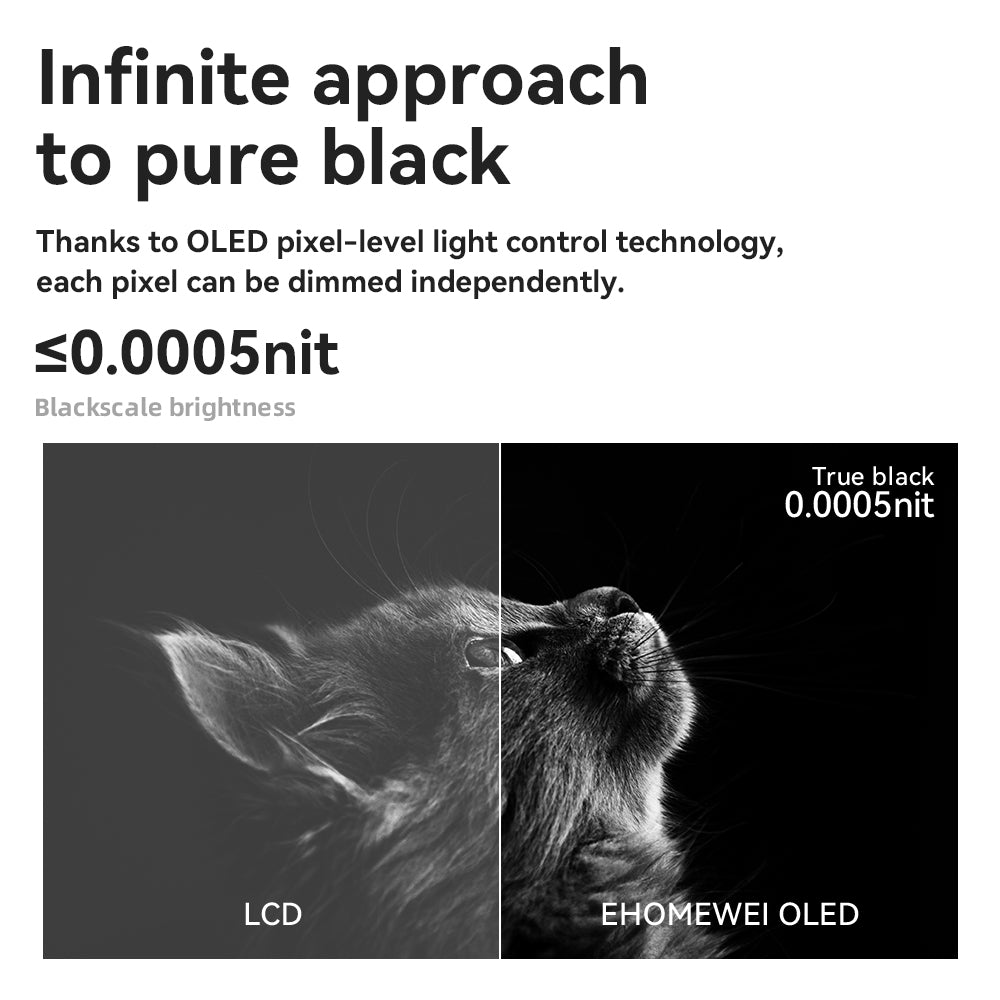
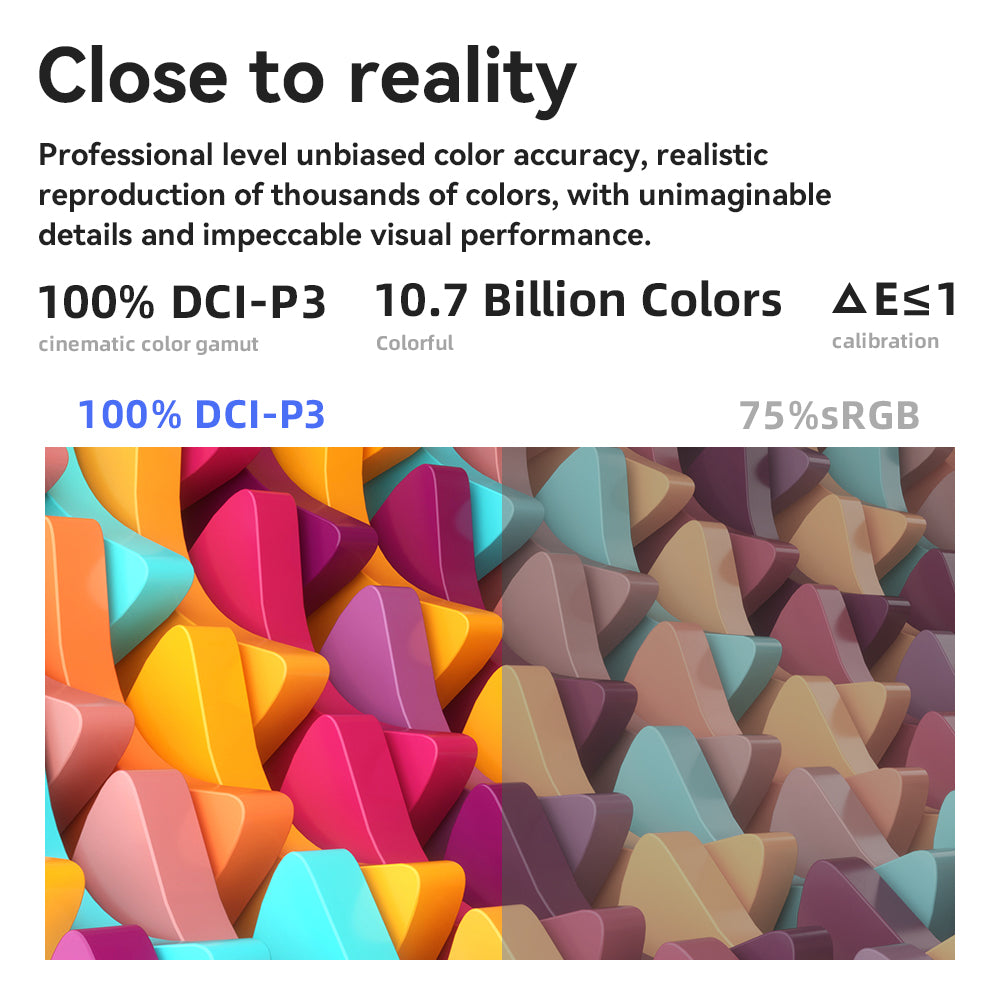
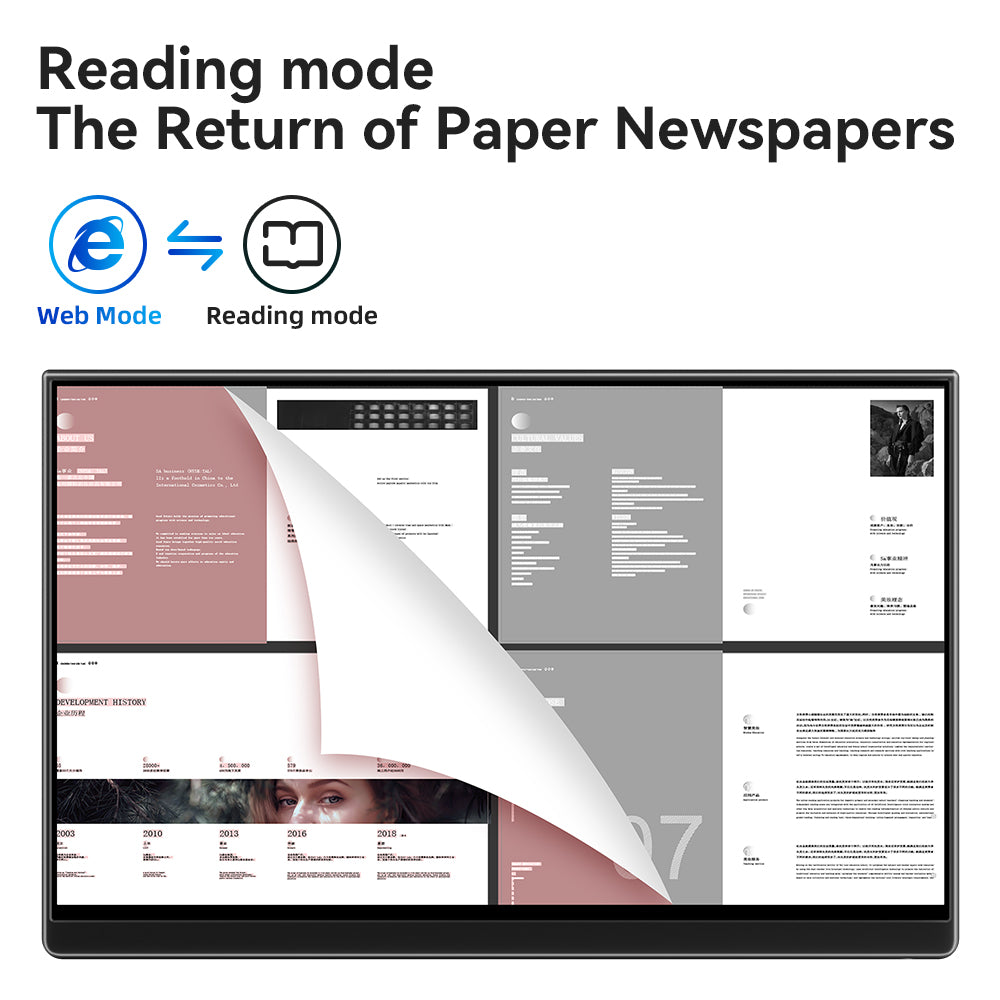
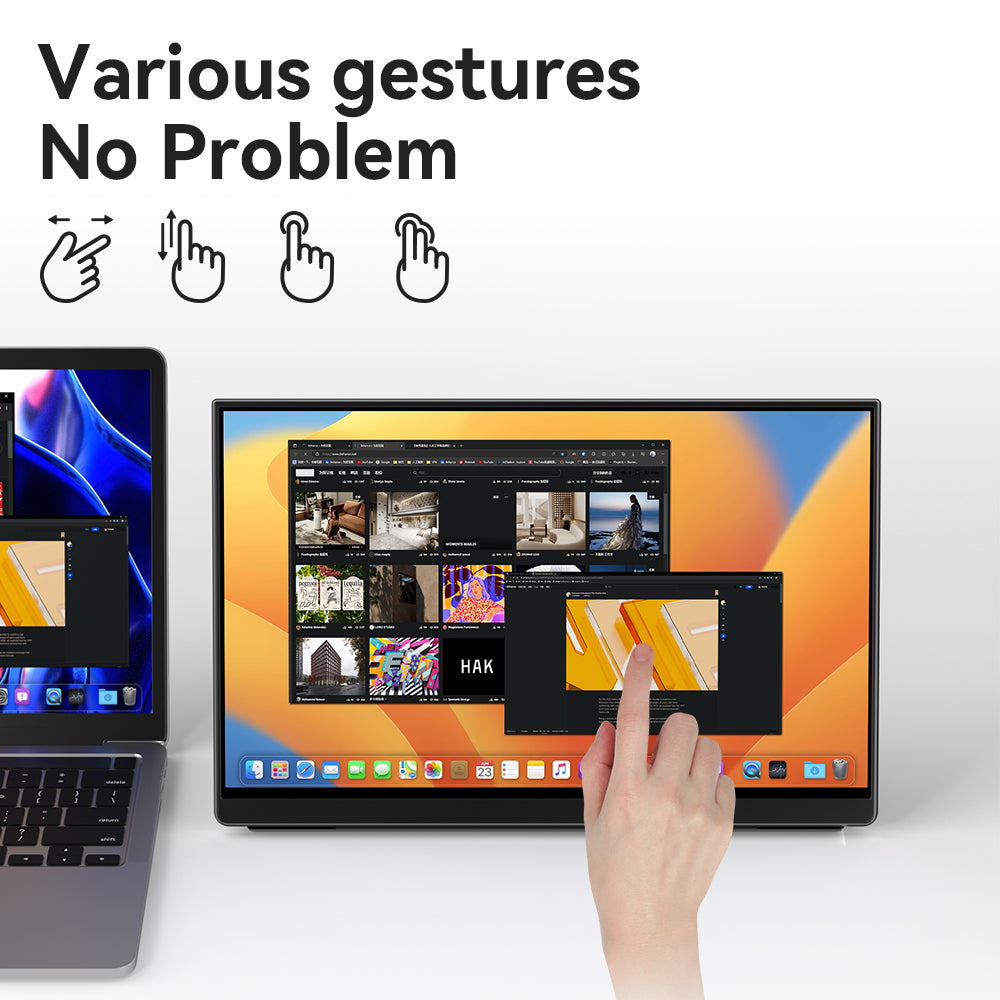

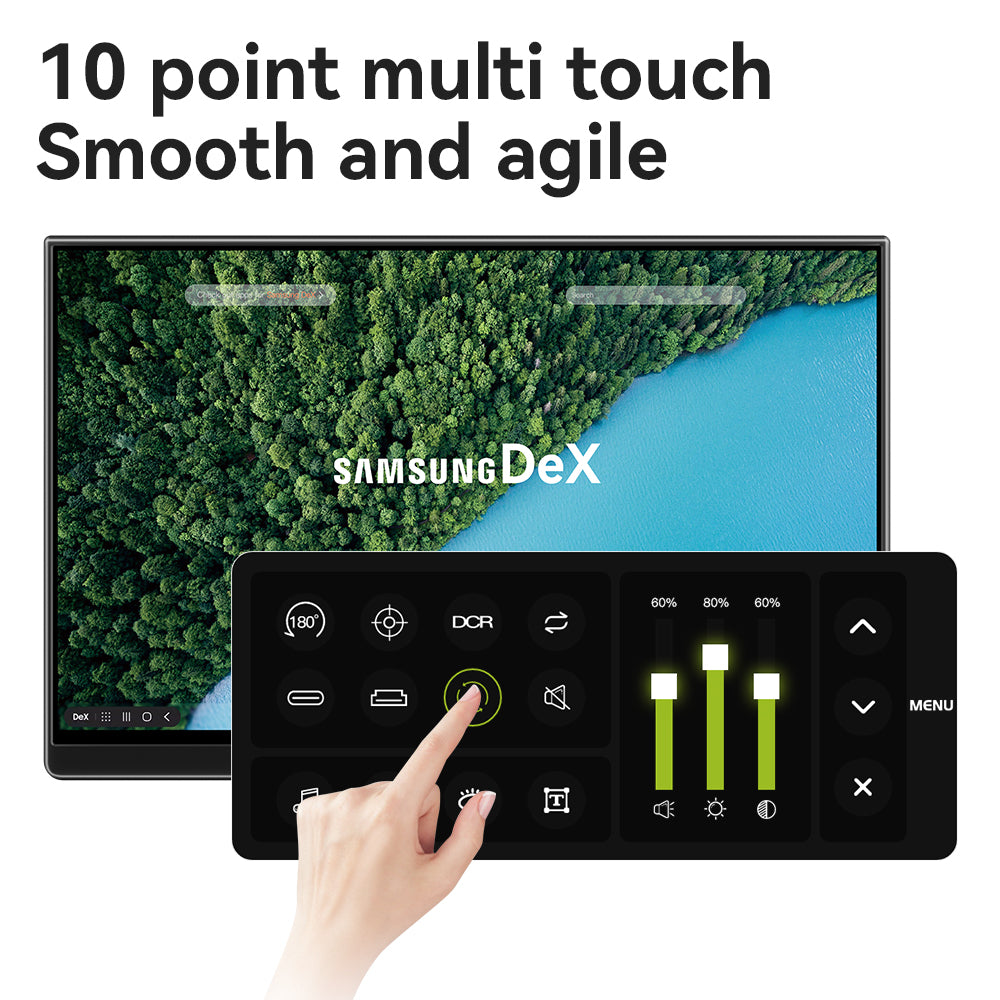
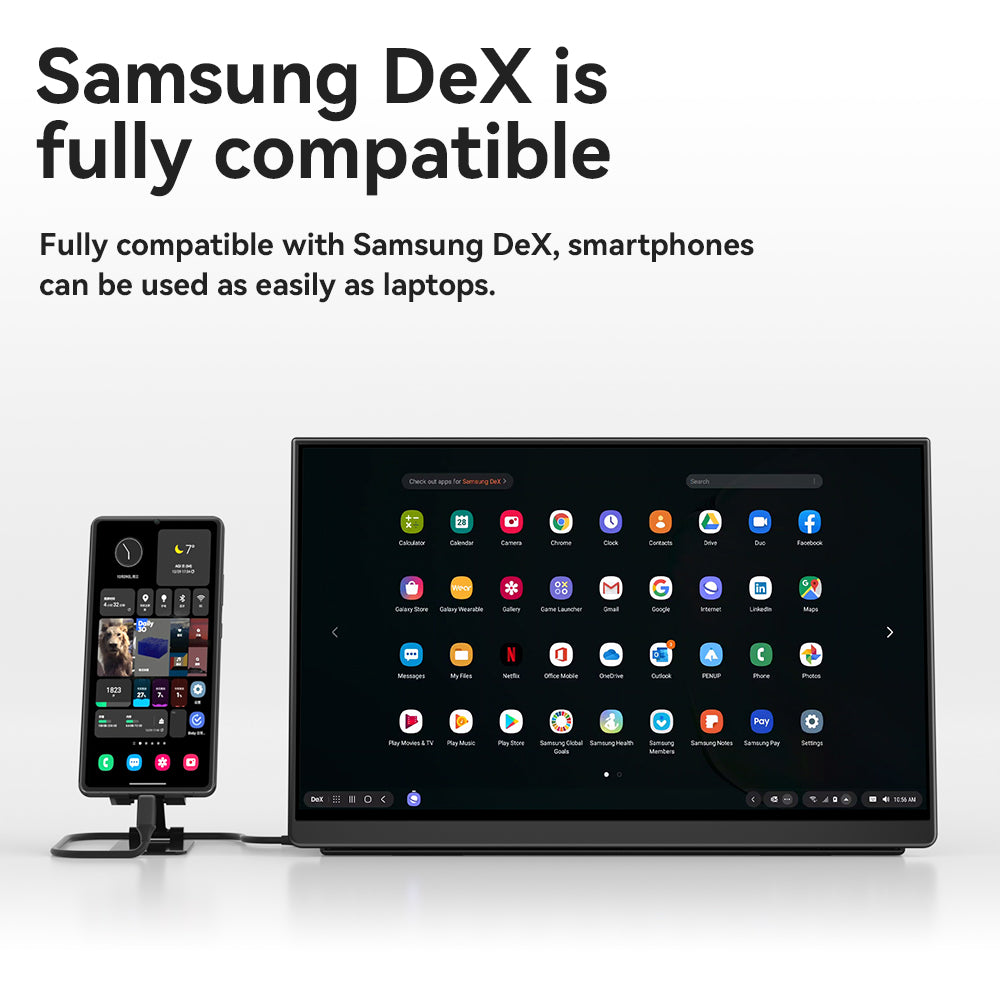
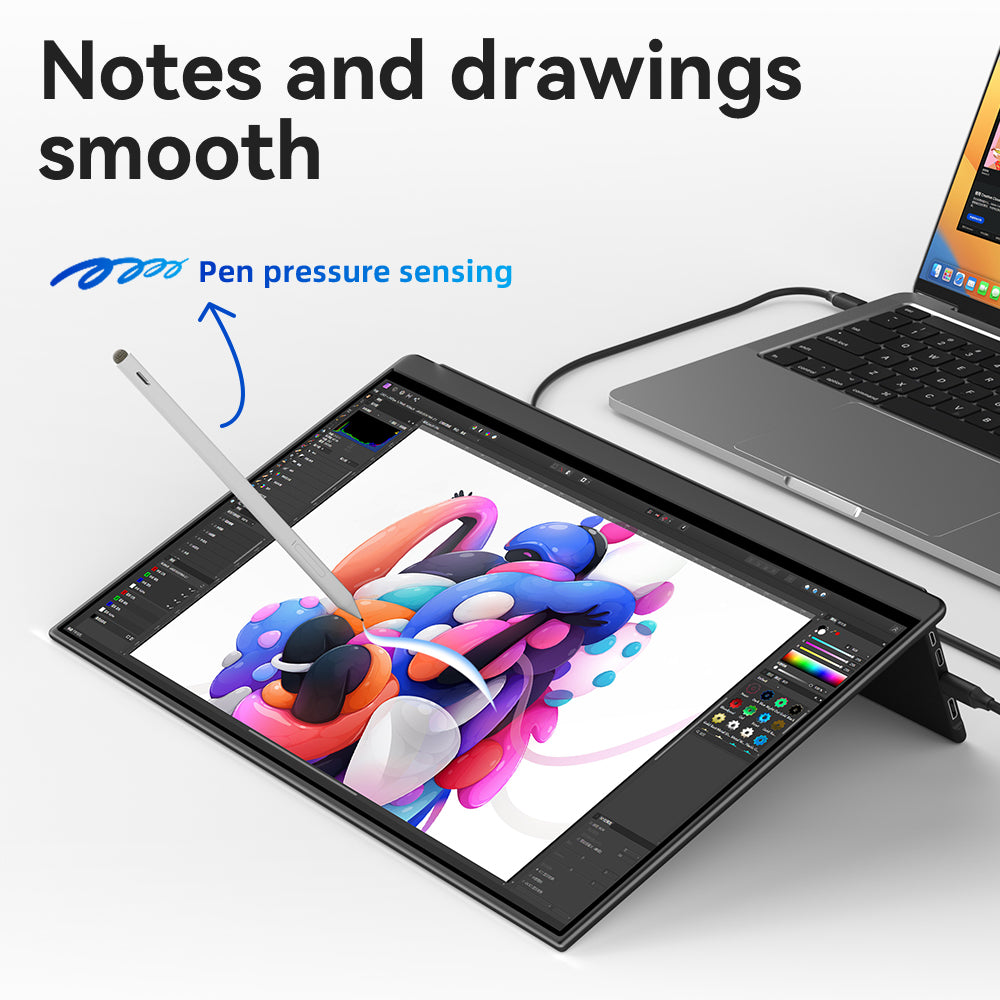
O5m
Estimated dispatch within 2 daysFree Shipping on Orders Over $100
Global Support,If you have any questions, feel free to contact us
12-Month Warranty Protection
| Basic | |
|---|---|
Screen size |
|
Screen type |
|
Aspect ratio |
|
Resolution |
|
Refresh rate |
|
Peak brightness |
|
Color gamut |
|
Contrast |
|
Weight |
|
Price |
$223.99 |
| Function | |
Touch Include Mac OS Touch
|
|
4096 level pressure-sensitive stylus |
|
Choose options



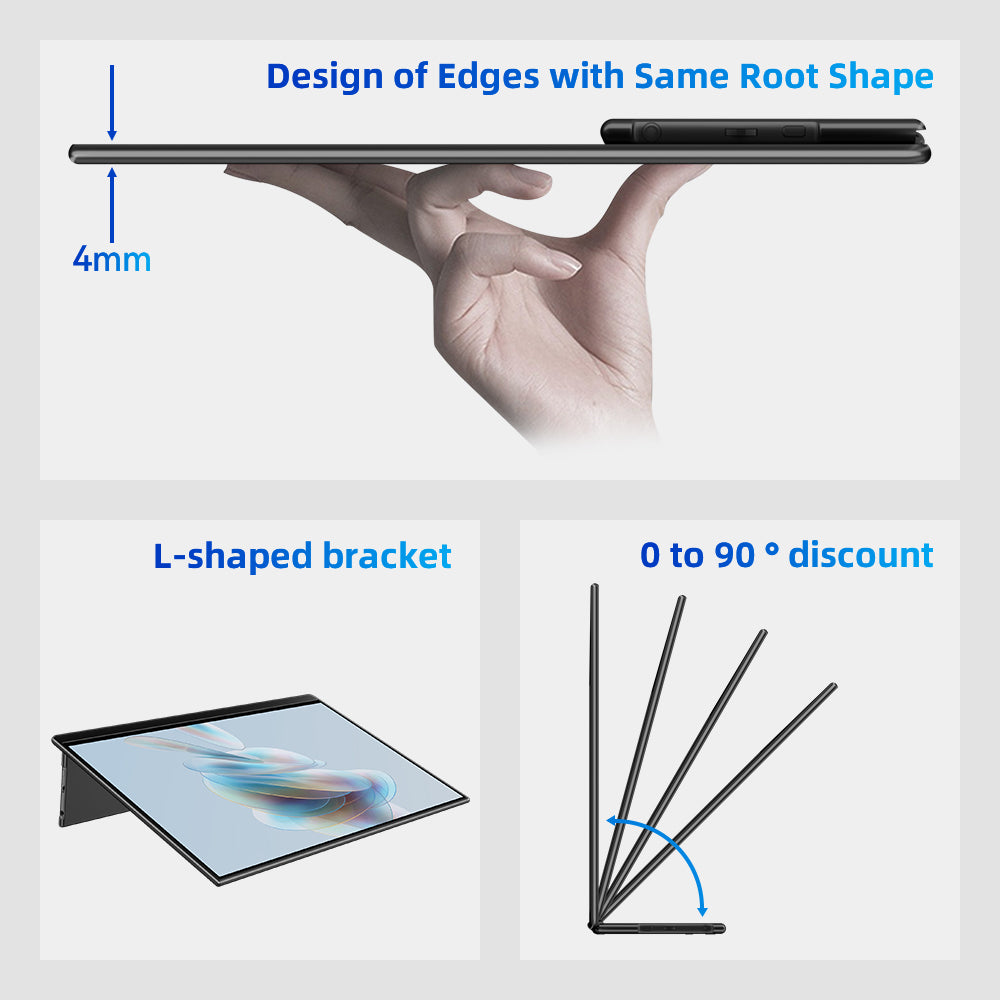
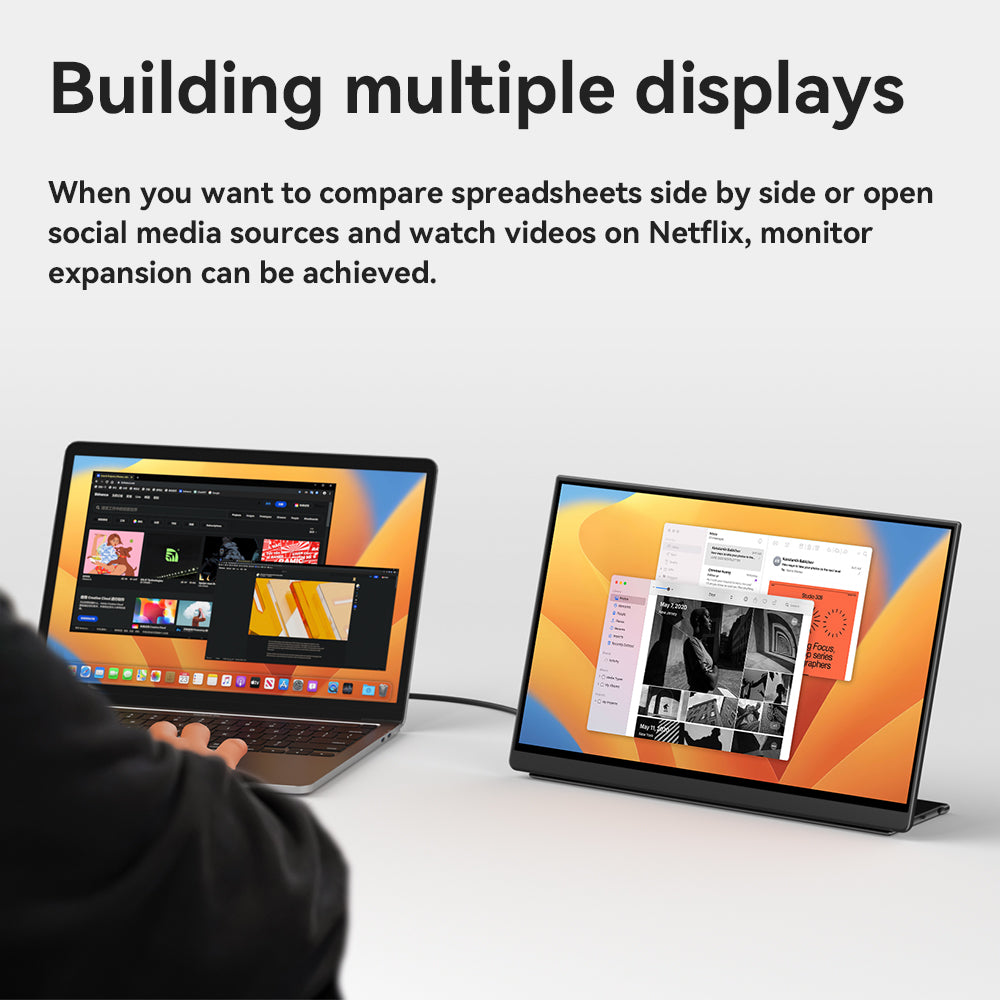
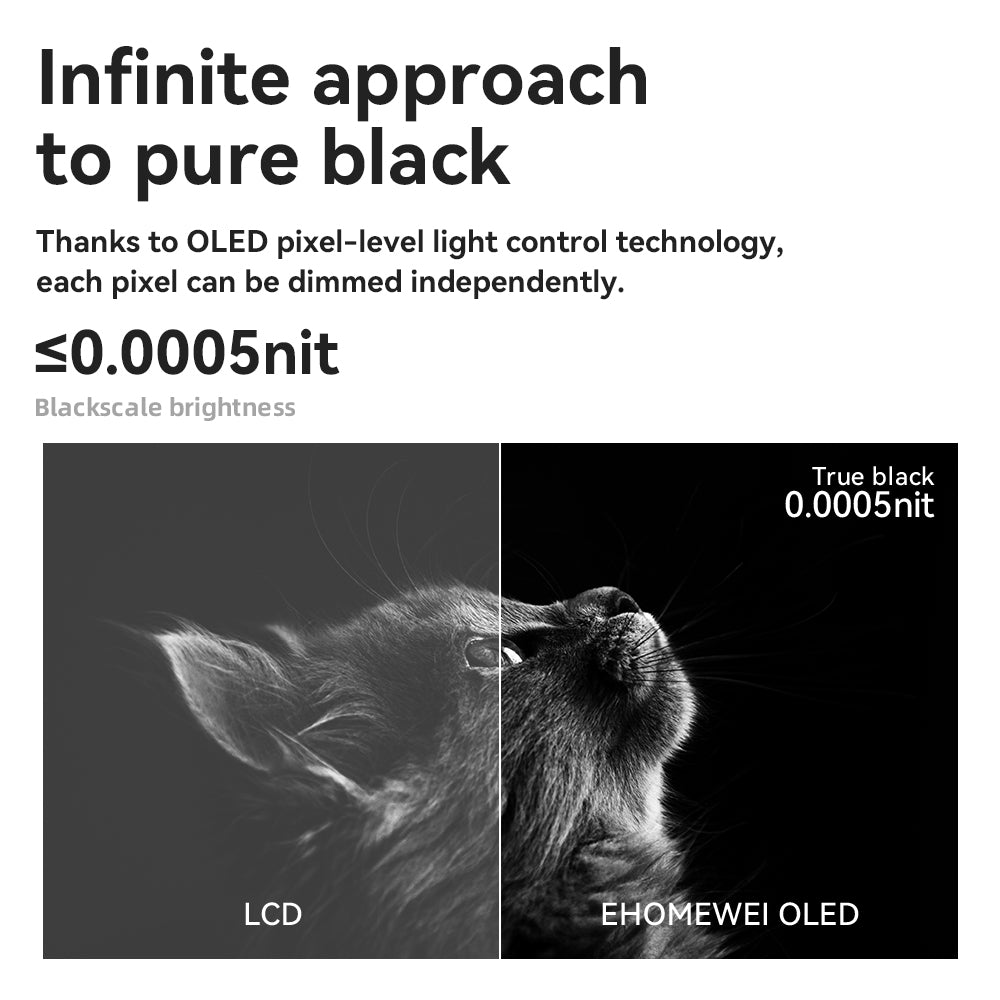
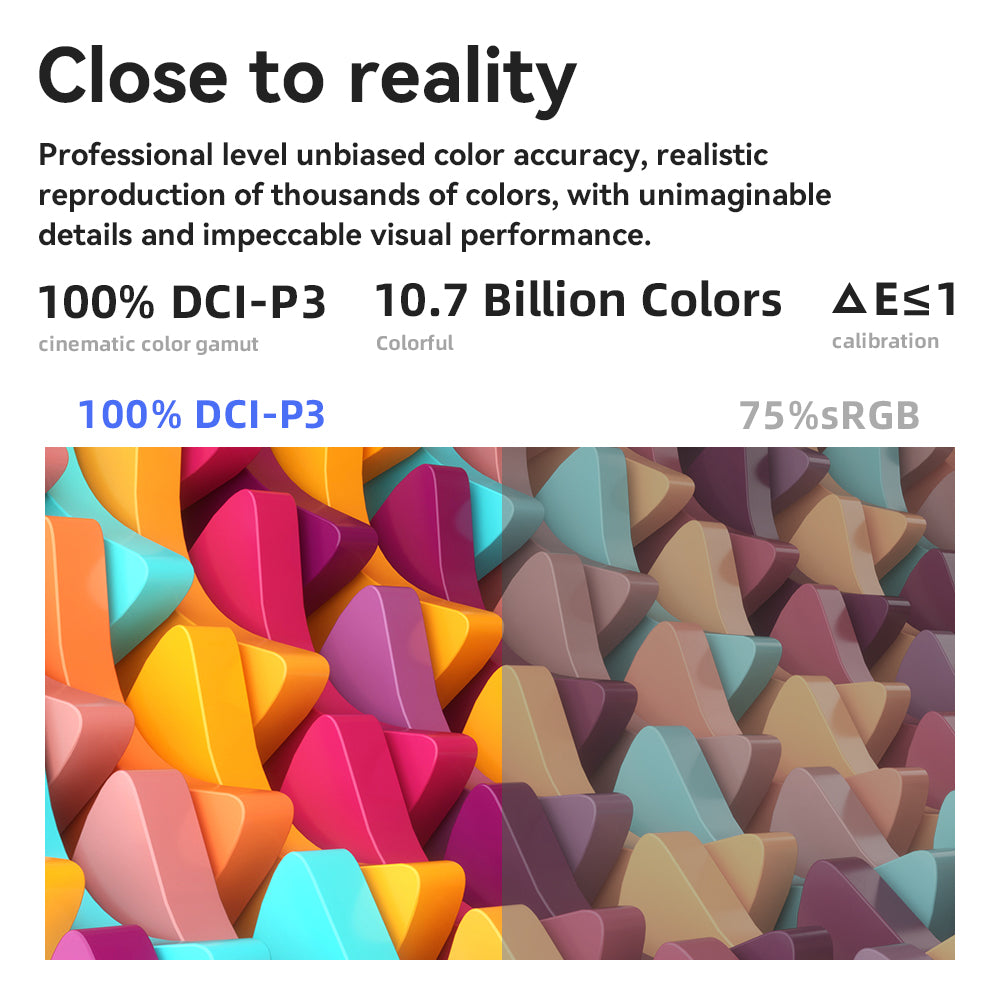
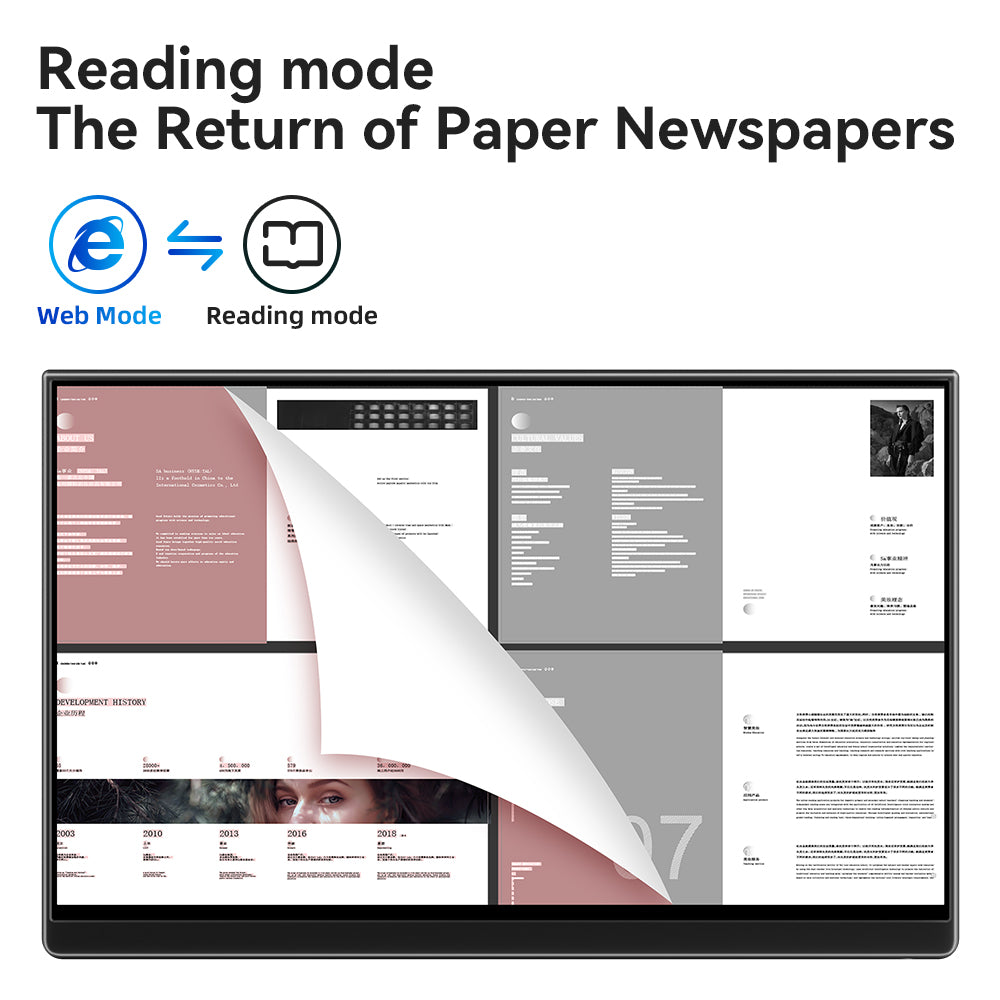
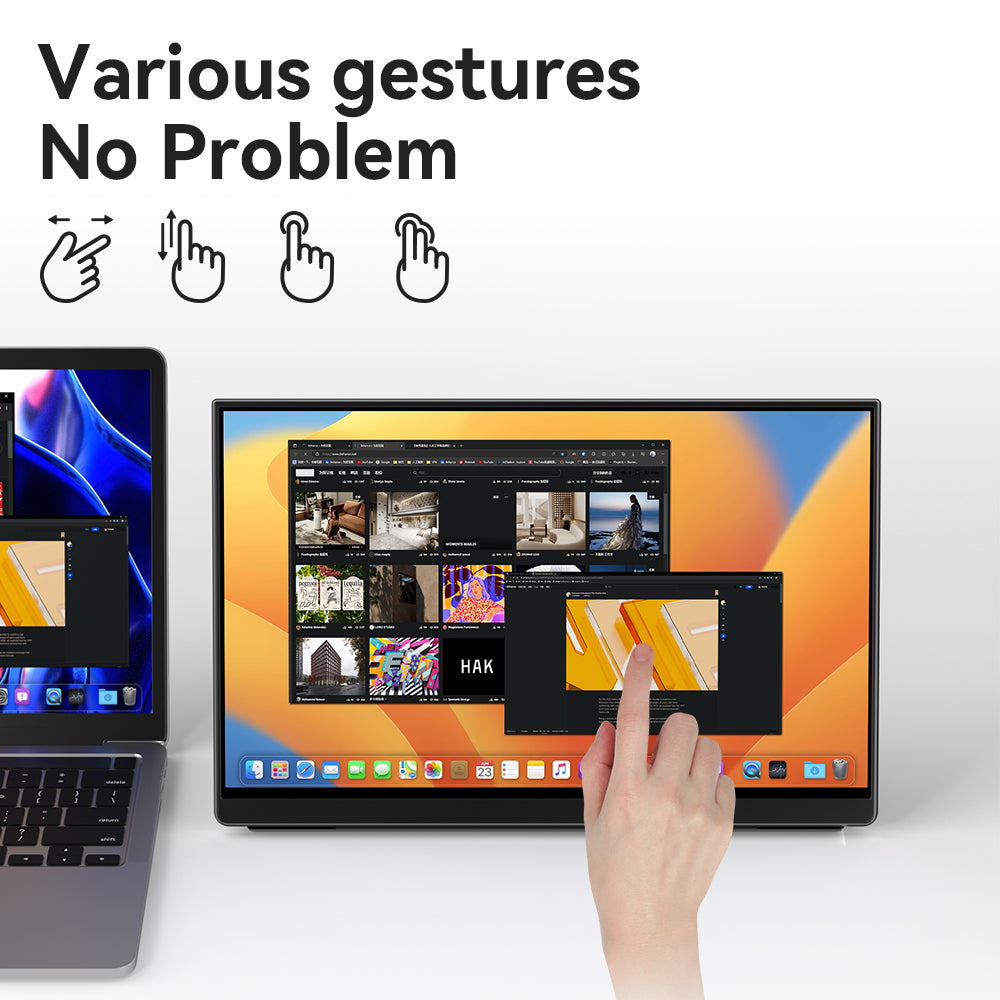

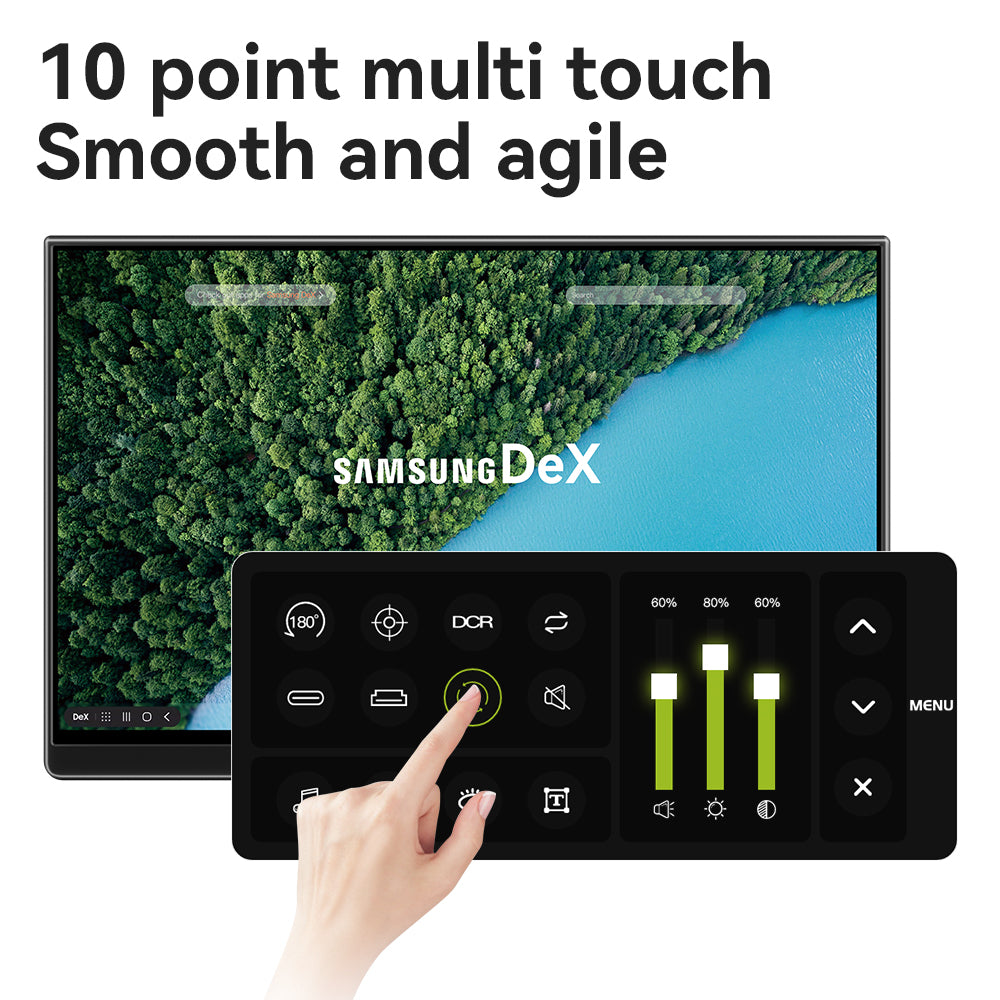
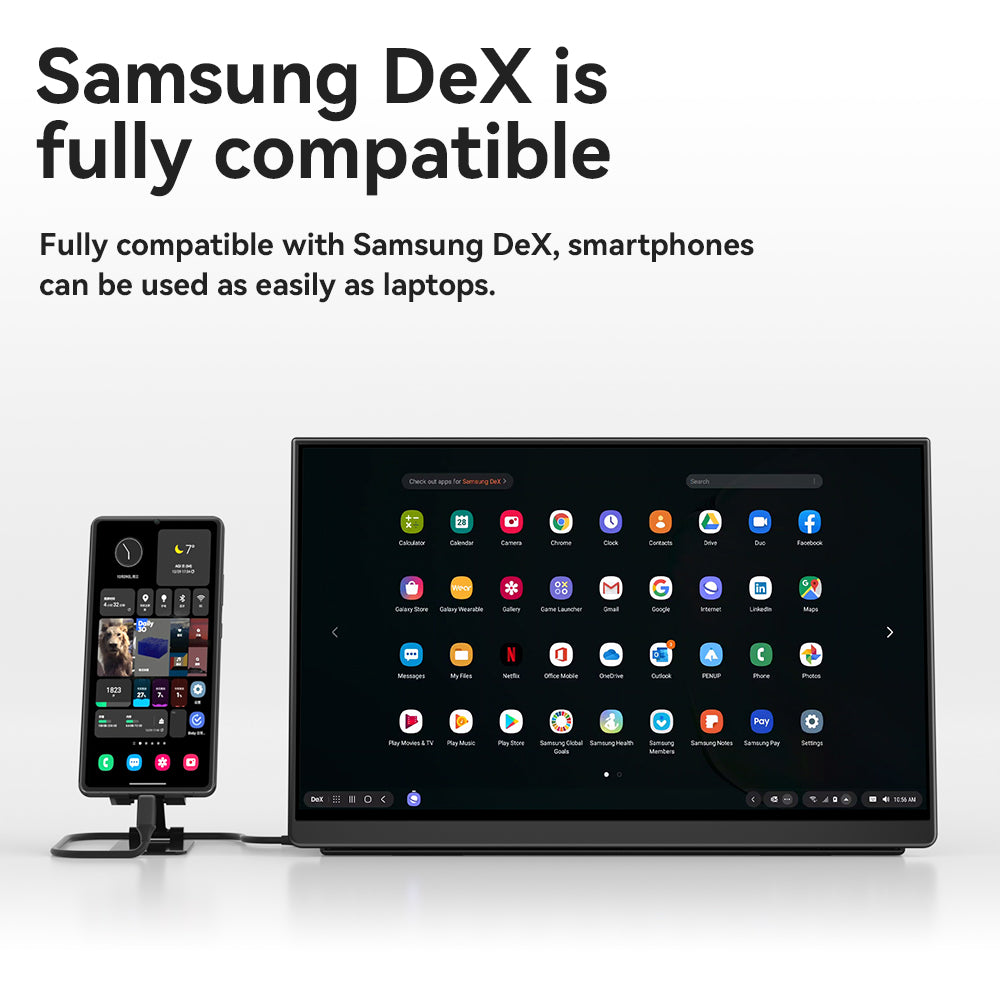
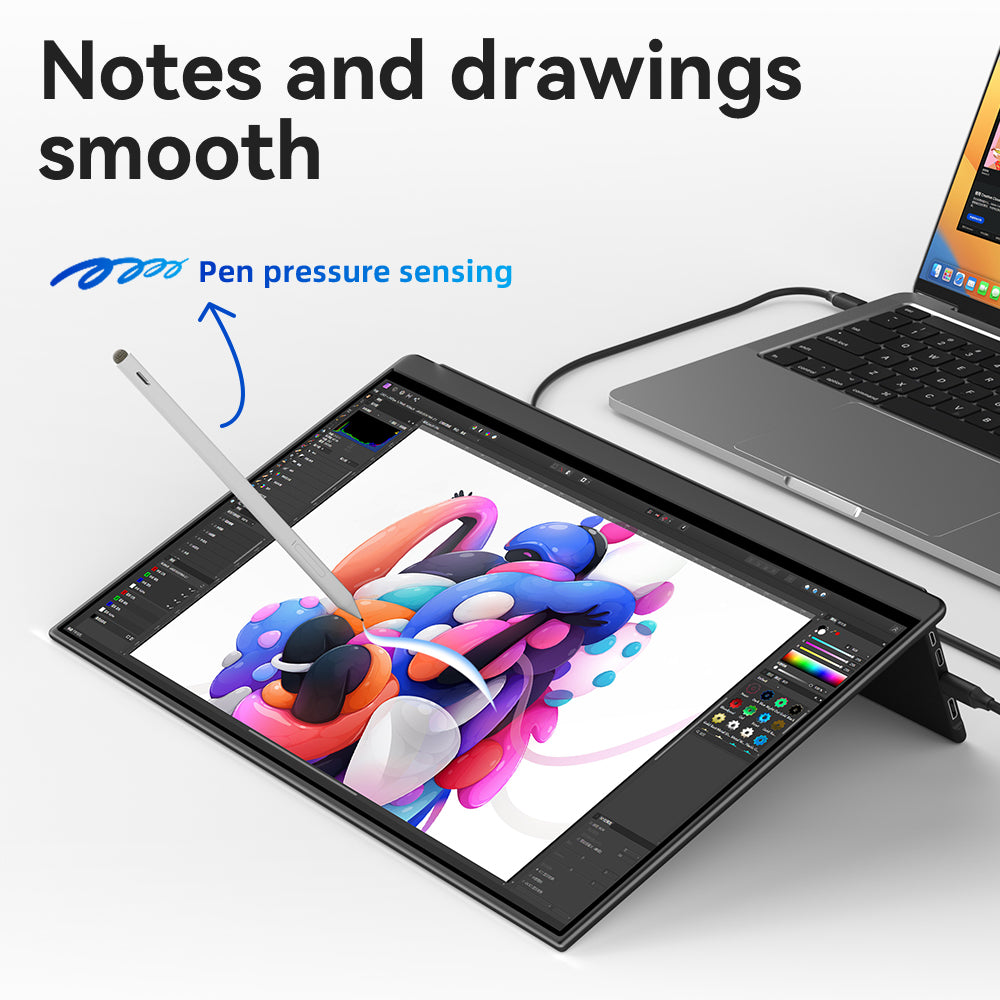
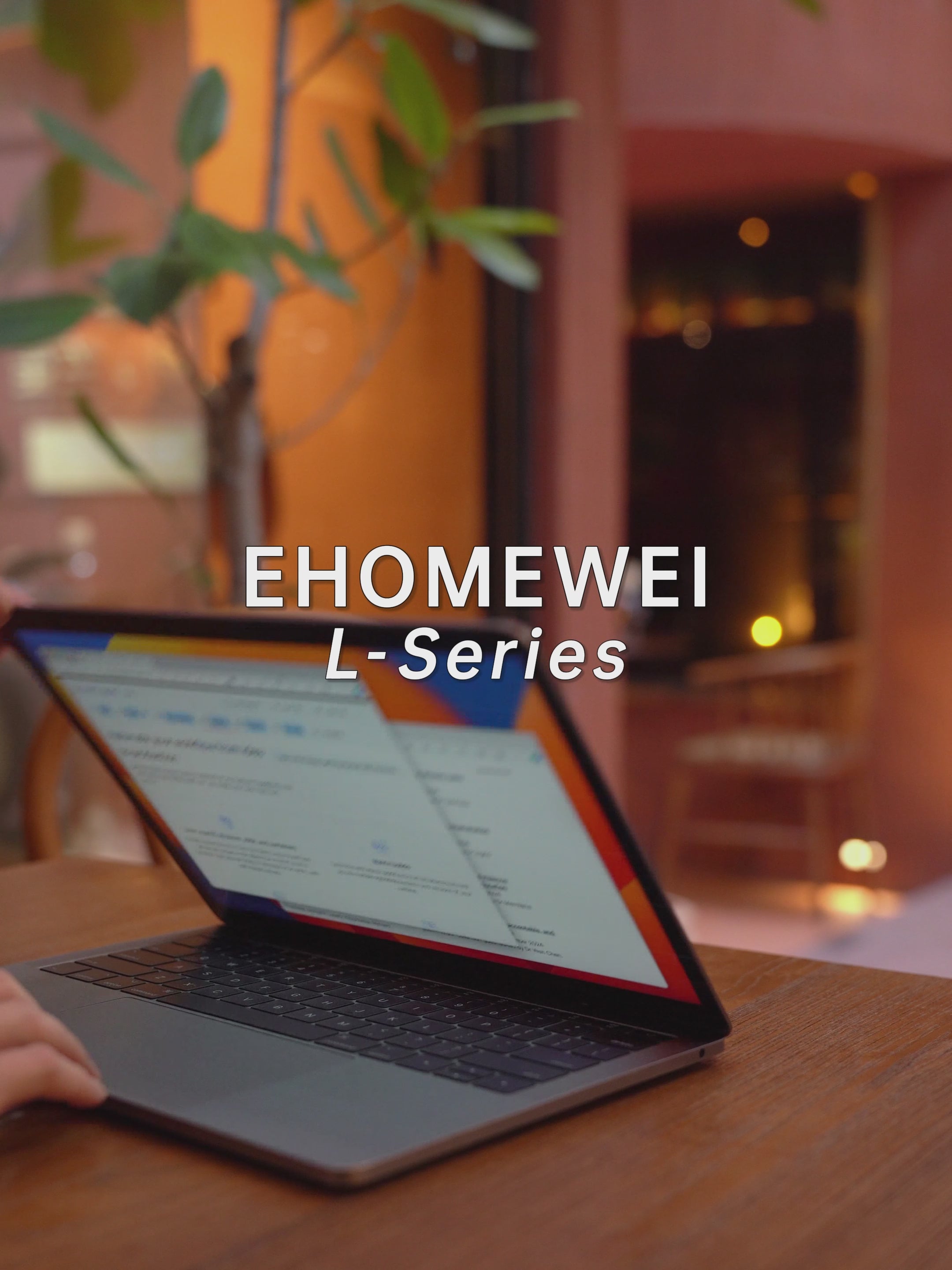
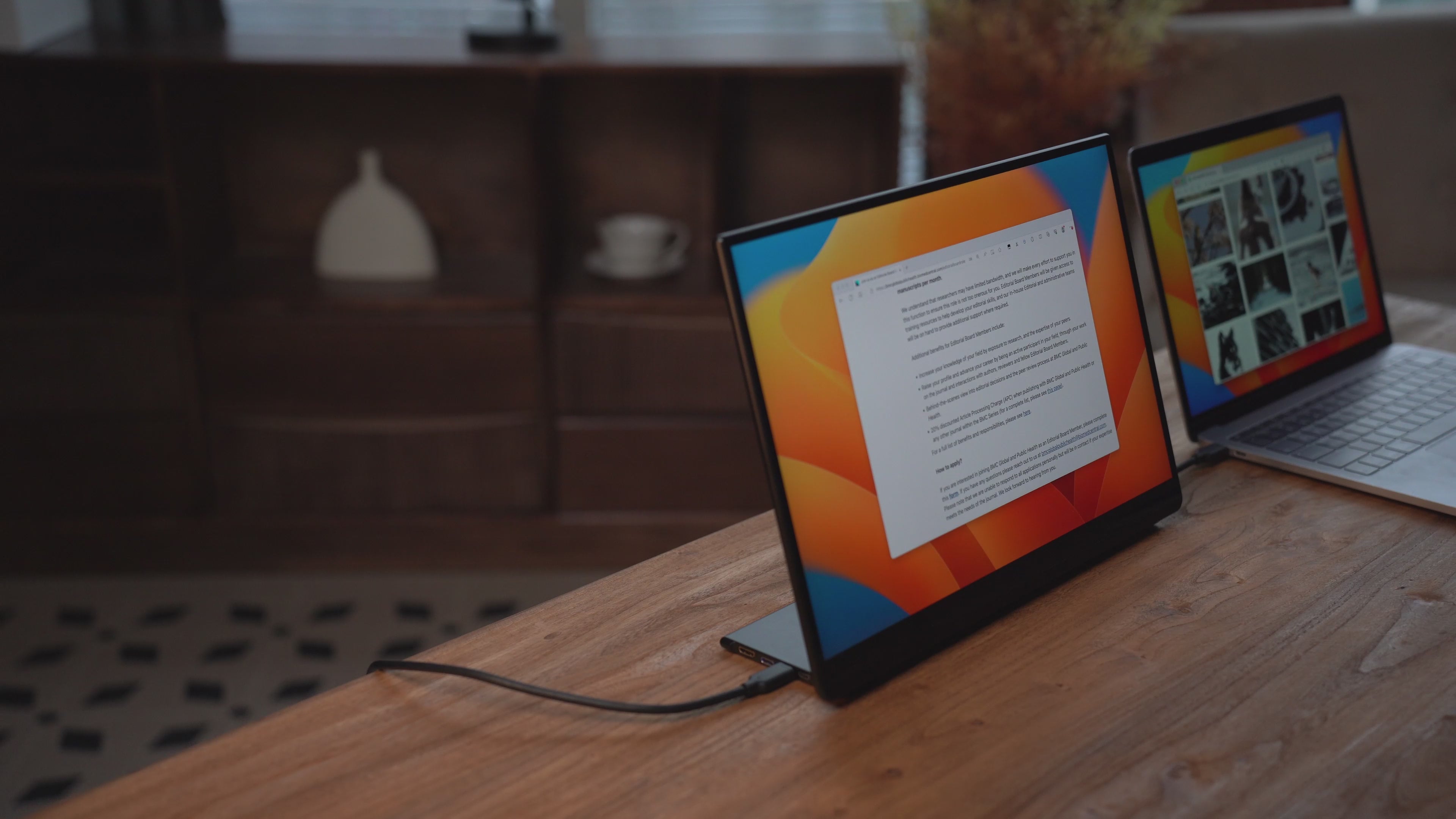
Endless Possibilities!
Experience the versatility of dual screens for enhanced productivity, gaming, and creativity.

Extend Your MacBook
Expand your MacBook’s display capabilities with our dual-screen monitor, offering enhanced productivity and a seamless multitasking experience.
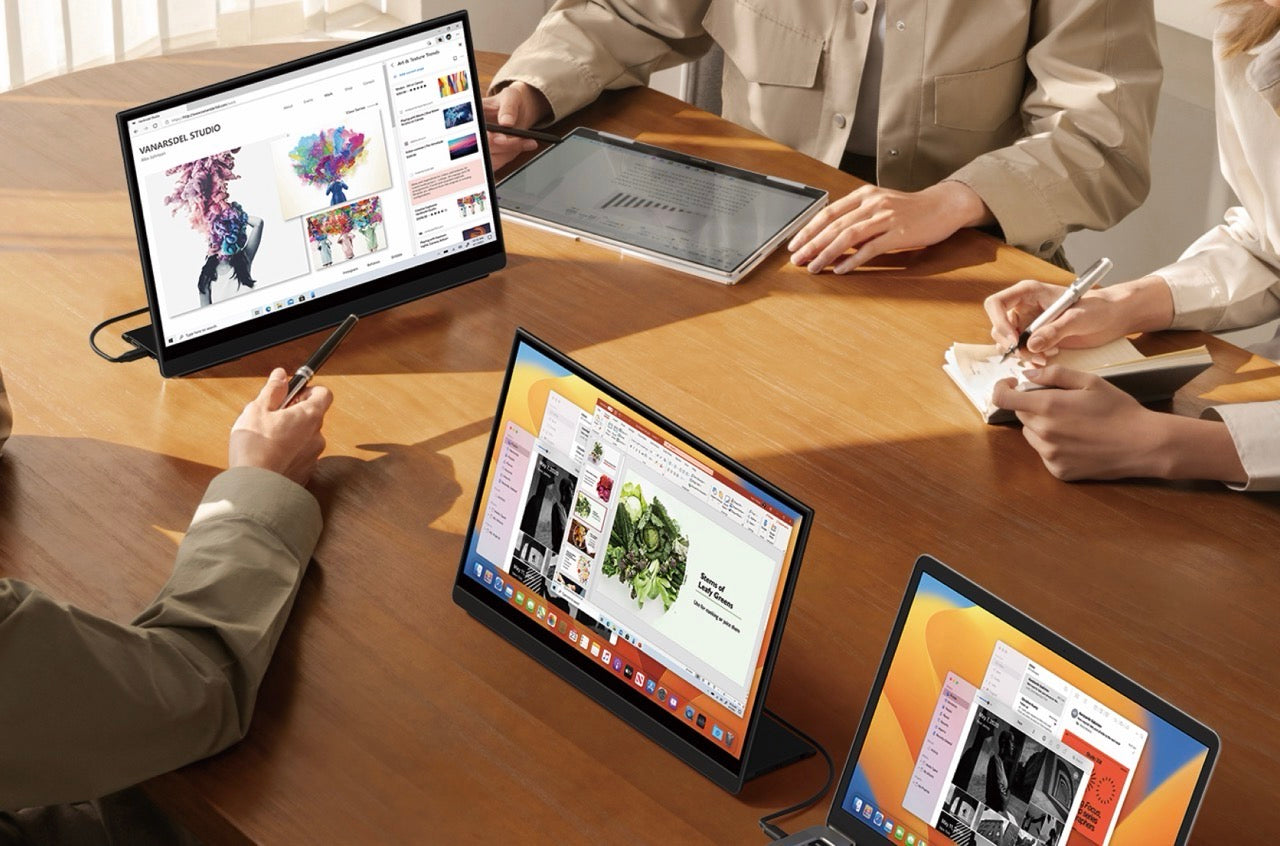
Improve your communication efficiency
Enhance your interactions with our dual-screen setup. Share screens and collaborate seamlessly, ensuring clear and effective communication in meetings, presentations, and discussions.
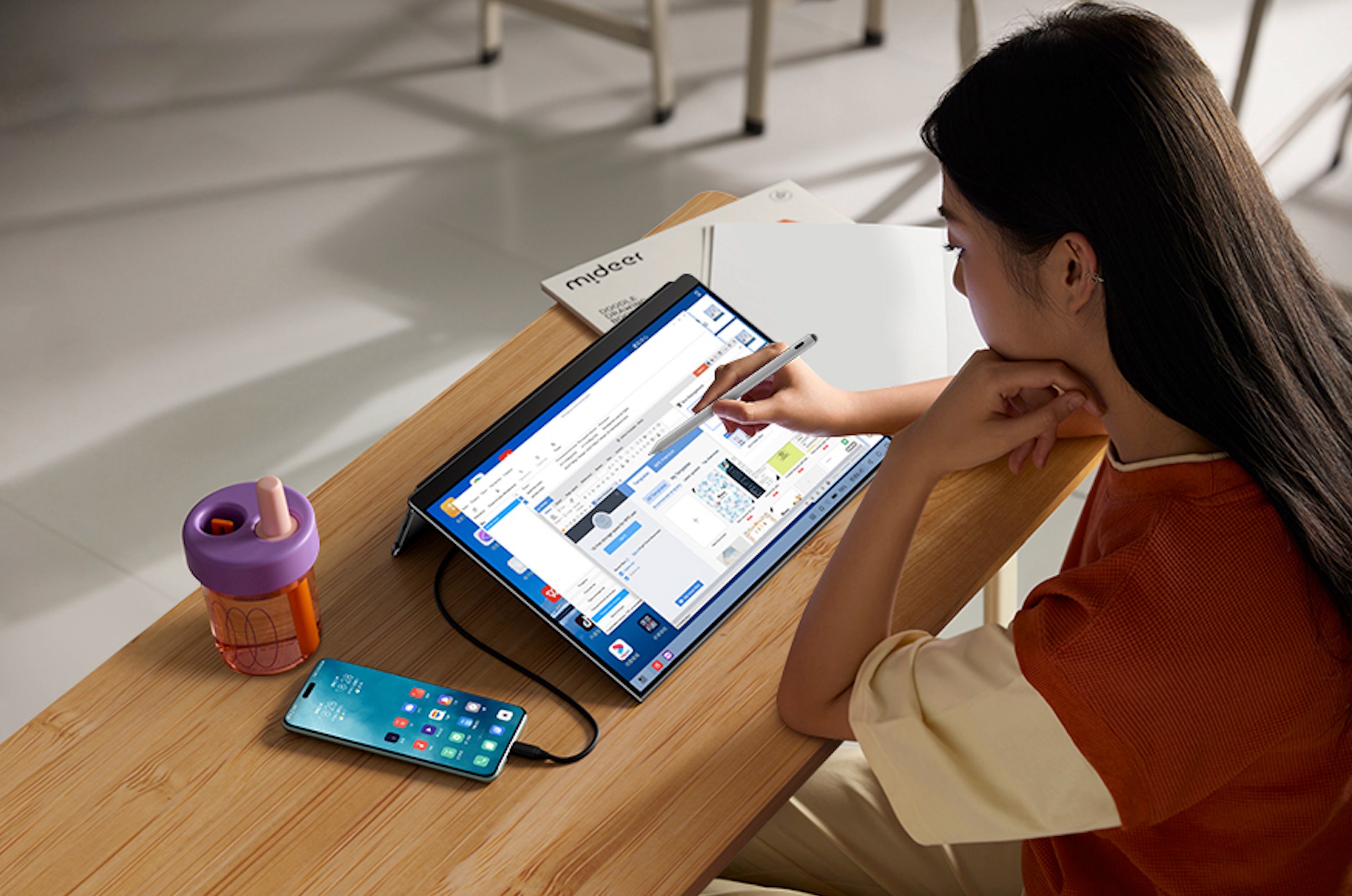
Extend Your Phone Use
Connect your smartphone to our monitor for a larger display and enhanced productivity. Whether you’re working, gaming, or browsing, enjoy a more comfortable and efficient experience with our extended screen.

Greatly Enhanced Gaming Experience
Our high-color screen delivers stunning visuals, providing users with an immersive gaming experience like never before.
Structure
Structural design with various placement methods
In order to adapt to more usage scenarios, we designed this latest R-type portable monitor, which allows you to hide your own wires and place the screen in a stable vertical position. If you buy the model with a stylus, you can also store the stylus nicely on your back.
Image quality
Supports a variety of high-quality options
It supports 2K and 4K resolution options, as well as LG QLED panel and Samsung OLED panel options, just to provide an ultra-high picture quality experience.
Size
Support 13.3 inches
The 13.3-inch body weighs about 670g, making it feel like taking a tablet out with you, but it is larger than a tablet, the picture is clearer, and the colors are more vivid.
Scenes
Make your work more efficient.
Through our various usage methods, you can use touch, stylus, vertical screen for different needs.
Basic
Laptop or mini PC
By extending a laptop or mini console, you can expand a large, brightly colored screen. The most important thing is that it is very portable.
Game
Play with game console
Take your gaming anywhere with our ultra-portable monitor! Lightweight, easy to carry, and delivering crisp visuals, it's perfect for gaming on the go. With plug-and-play compatibility for all major devices, you can dive into the action anytime, anywhere!
Supported Devices

Macbook

PS4/5

XBox

Switch

SteamDeck

PC/mini PC
Stylus
Better for Handwriting
Our structure supports stable 180-degree inverted placement, making it more ergonomic for handwriting. This design ensures a comfortable and natural writing experience, perfect for note-taking, sketching, and creative projects.
Stylus
4096 levels of pressure sensitivity
It supports the use of stylus pens on Windows and Mac systems, adopts Microsoft MPP protocol, and comes with a battery that can be charged through type-c. It can be used for 22 hours when fully charged.
Find the most suitable OLED monitor for you
O5m$223.99 | O3m$178.99 | RO5 Pro$502.99 | |
|---|---|---|---|
| Basic | |||
Screen size |
|
|
|
Screen type |
|
|
|
Aspect ratio |
|
|
|
Resolution |
|
|
|
Refresh rate |
|
|
|
Peak brightness |
|
|
|
Color gamut |
|
|
|
Contrast |
|
|
|
Weight |
|
|
|
Price |
$223.99 |
$178.99 |
$502.99 |
| Function | |||
Touch Include Mac OS Touch
|
|
|
|
4096 level pressure-sensitive stylus |
|
|
|